Once you have installed Shopper, you need to set up a store to serve as your first location. After creating a new user, you need to login via the url /shopper/login. After logging in you need to fill in the required information to access the Laravel Shopper dashboard
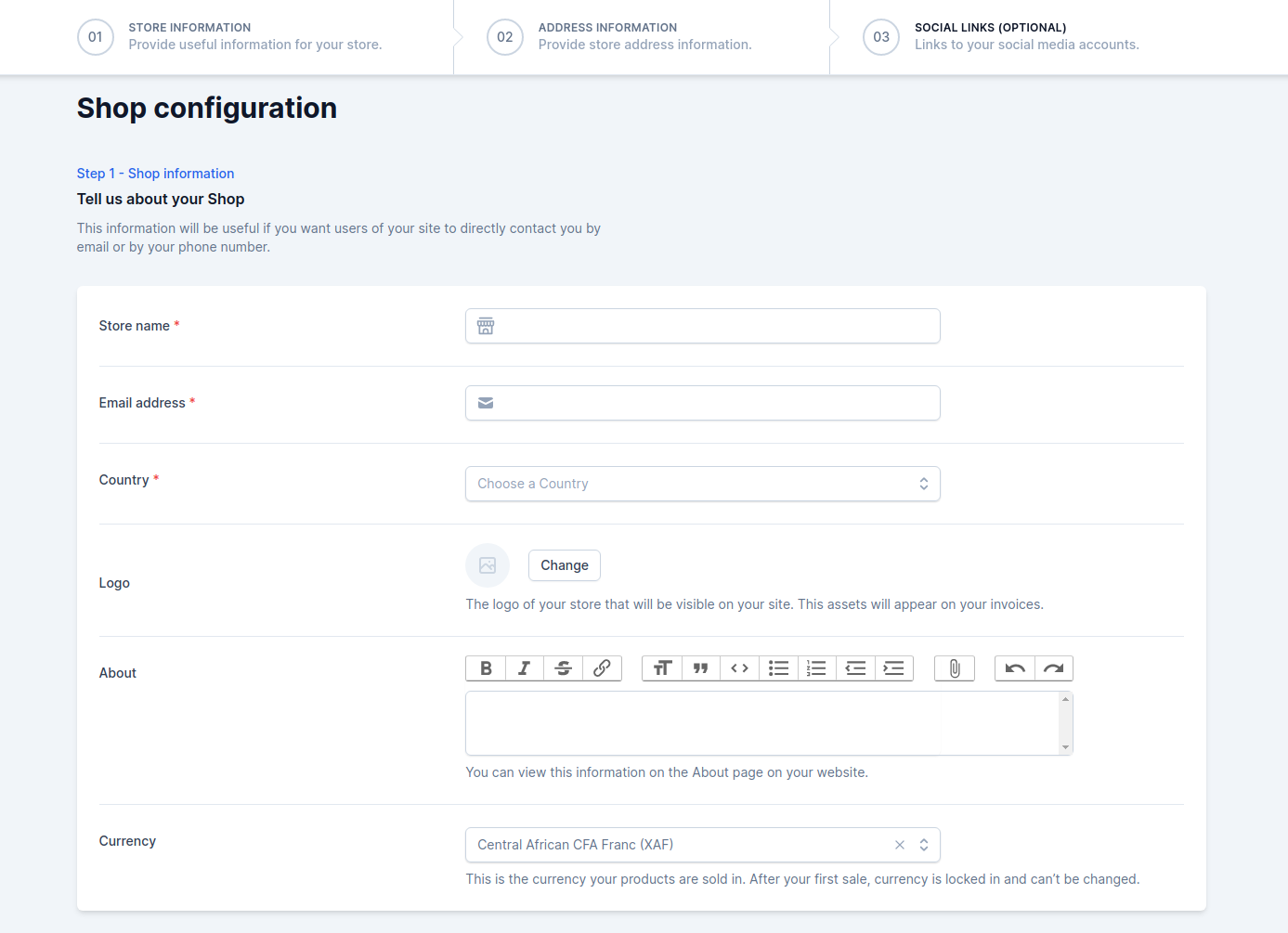
Defines your shop’s address country and state, where you are based as a seller. It determines default tax rates and customer locations.
Global
All thoses informations is stored using the Setting Model which is located \Shopper\Core\Models\Setting
namespace Shopper\Core\Models; use Illuminate\Database\Eloquent\Model; class Setting extends Model{ /** * The attributes that are mass assignable. * * @var array */ protected $fillable = [ 'display_name', 'key', 'value', 'locked', ]; ...}Fields
| Name | Type | Notes |
|---|---|---|
id |
autoinc | |
key |
string | Unique, the configuration key that will be used to retrieve this information. |
display_name |
string | Nullable, represents the display name for the key that has been set for better reading |
value |
json | Nullable, represents the value of the key that will be displayed when the parameter is requested |
locked |
boolean | default is false (0), allows to define if this parameter can be updated |
Component
Shopper is made of several Livewire components, to make the configuration easier and more adaptable to any kind of system.
The component used to manage the configuration and customization of the store is found in the component configuration file config/shopper/components.php.
So you can replace it and configure your store the way you want. Yes it's magic 🎩
Retrieving setting
By default to retrieve the value of a key you can use the helper function shopper_setting() passing the desired key as parameter
shopper_setting('my_key')This value is cached for one day and under the key shopper-setting-{$key}
Store
When you launch your store the first important thing to do is to fill in the information about this store.
Your customers and the different services you might use need to know the information about your store.
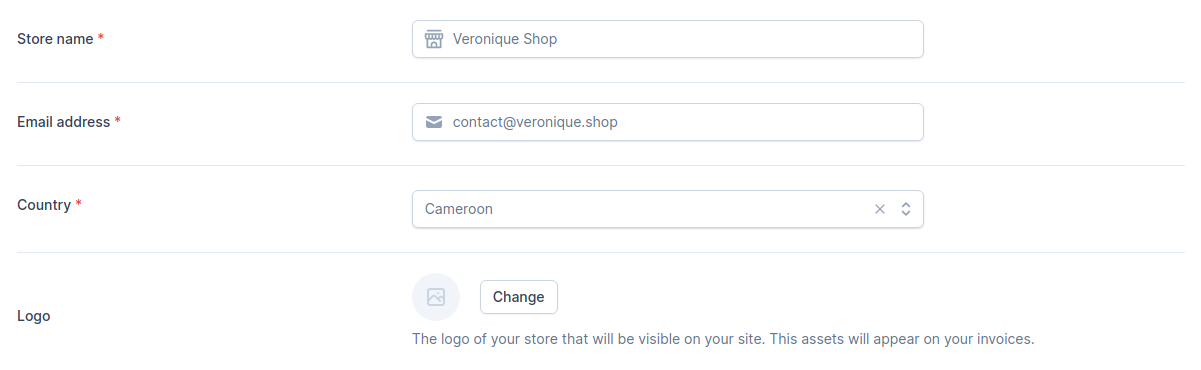
The information stored in this section is available using the following keys: shop_name for the store name, shop_email for the email and shop_country_id for the Country.
Currency
Choose the default currency for the store. Only one may be selected.

For currency configurations we use the moneyphp/money package. At the moment, the formatter does it automatically depending on the currency.
As you may have noticed in the code, there is also a helper that returns the currency you registered shopper_currency(). This will return the currency configured in your admin panel: USD, XAF, EUR, etc
Location
Most stores keep their products in different locations around the world. When setting up this configuration you need to define a location that will be set as the default location for your products.
When shipping an order, the products to be delivered/shipped will start from this location and thus the shipping price can be set according to this.
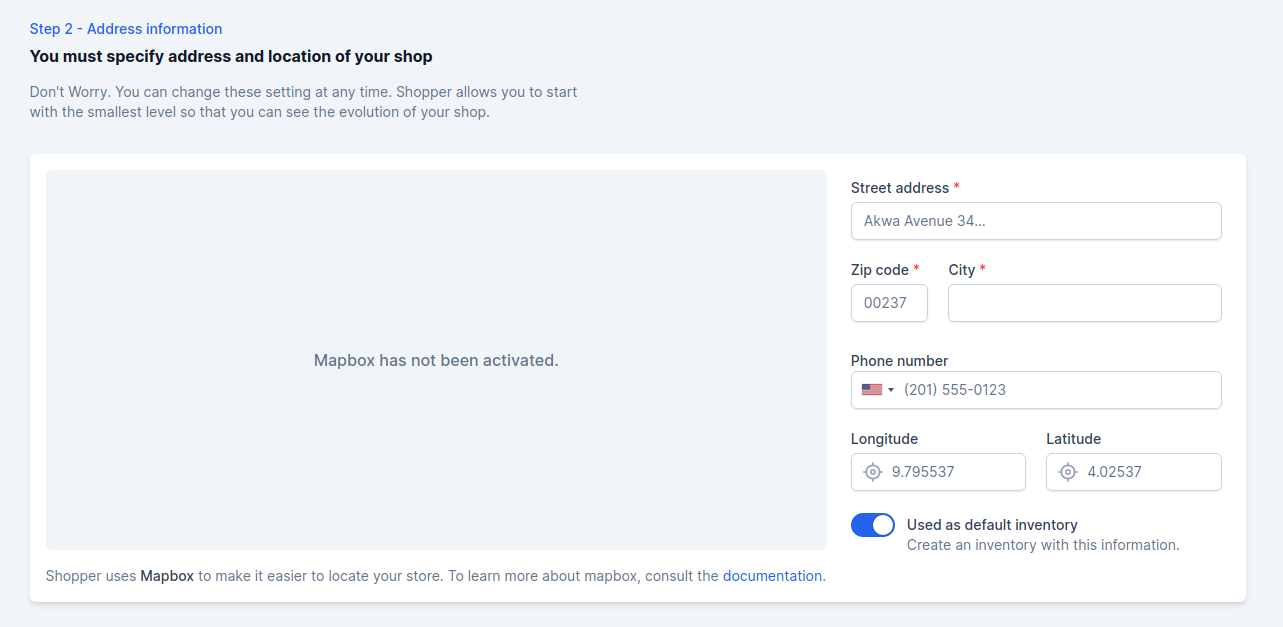
You must fill in the address of your location. You can specify GPS coordinates if you want customers to be able to geolocate you on a map with this information.
Laravel Shopper uses mapbox to display this map. To configure your map you can go to the mapbox documentation.
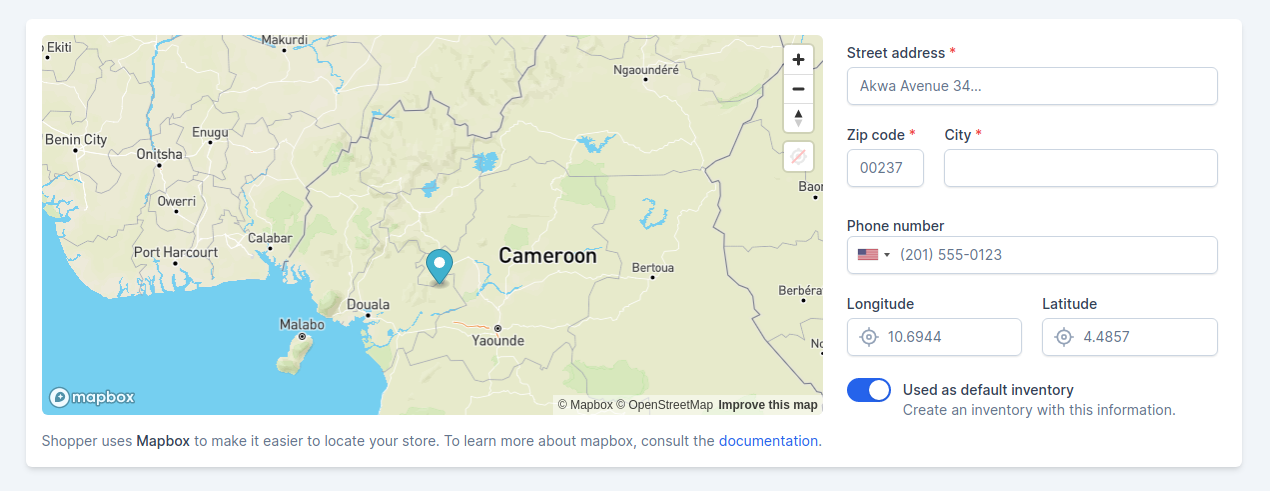
The keys registered in the database during this section: shop_street_address, shop_zipcode, shop_city, shop_phone_number, shop_lng and shop_lat.
Channel
In today's E-commerce the shop site is no longer the only point of sale.
Channels represent a single sales channel, which can be one of the following things:
- Website
- Mobile application
- Cashier in your physical store
- Facebook shop,
- Instagram shop,
- etc
or pretty much anything similar you can imagine.
By default when you set up your store Shopper creates a sales channel at the same time as your first location with the same location information.
(new ChannelRepository())->create([ 'name' => $name = __('Web Store'), 'slug' => $name, 'url' => env('APP_URL'), 'is_default' => true,]);This sales channel will be automatically assigned to all products that are added to your site. The implementation of a sales channel management will be done later
Social Links
If you want your customers to find you easily on social networks, you can fill in all the links directly by putting the full url.
This step is completely optional
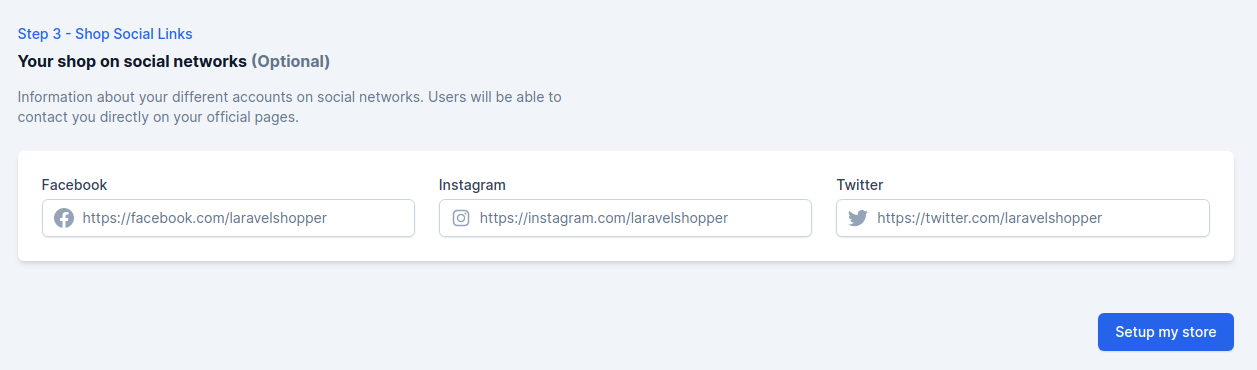
The keys registered in the database during this section: shop_facebook_link, shop_instagram_link and shop_twitter_link.
Update setting
You can update your store information when needed, edit your store images, update the complete address, the legal name of your shop, etc.
Laravel Shopper at the moment doesn't manage several currencies so you must select with what currency you will sell on your site.
To edit your shop information, you must:
- From your administration, on the blue sidebar click on the settings icon at the bottom of the page Settings > General
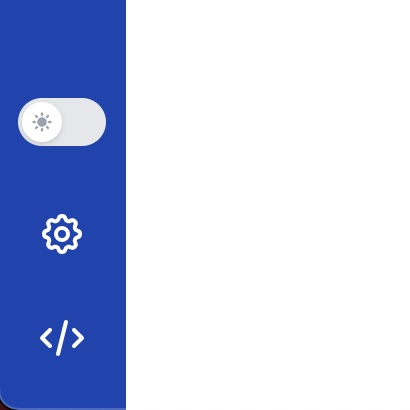
The component used to update store setting of the store is found in the component configuration file config/shopper/components.php, It's the Shopper\Framework\Http\Livewire\Settings\General component.
use Shopper\Http\Livewire\Components; return [ ... 'livewire' => [ ... 'settings.inventories.create' => Components\Settings\Inventories\Create::class, 'settings.inventories.edit' => Components\Settings\Inventories\Edit::class, 'settings.general' => Components\Settings\General::class, 'settings.legal.privacy' => Components\Settings\Legal\Privacy::class, 'settings.legal.refund' => Components\Settings\Legal\Refund::class, ... ]; ...];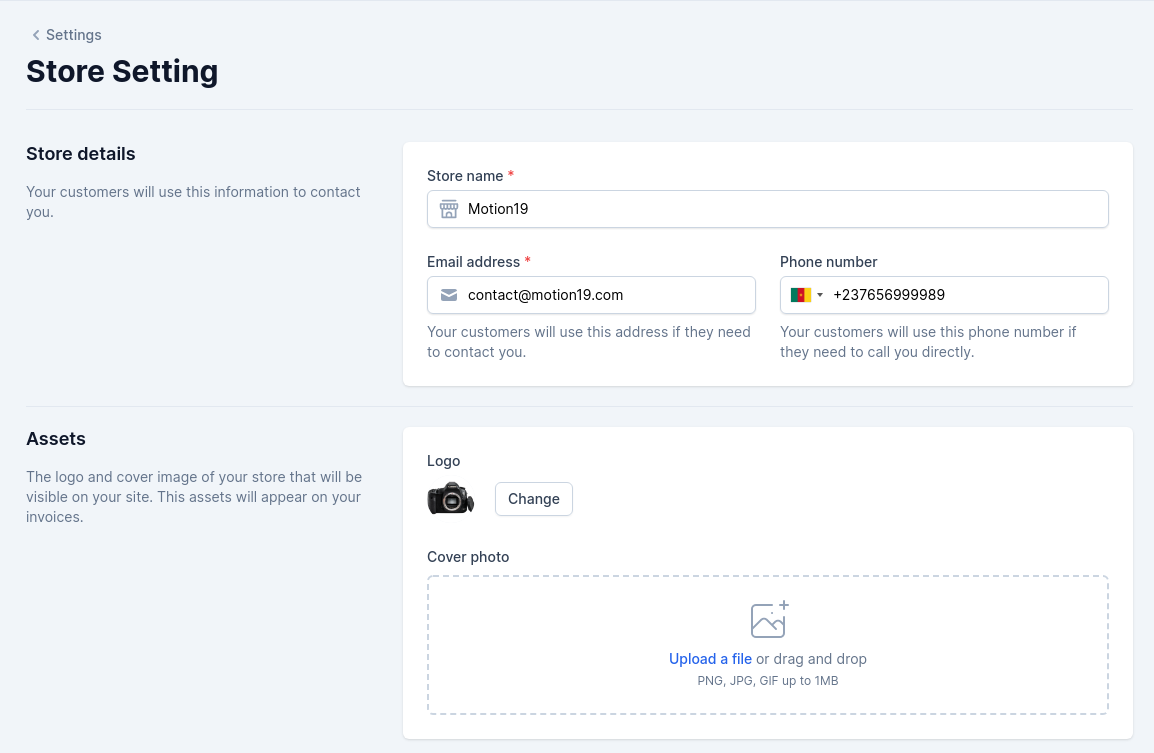
In this interface you will update your store. Don't forget that the model used is the model Shopper\Models\Setting.
With the Shopper configuration you can completely change the architecture of this view and the data stored in the database.