Supported Versions of Laravel
Laravel 9 and Laravel 10 are supported. It feels like this section needs more than one sentence but it really doesn't. That first one said all that needs saying.
Install Shopper
Shopper is really easy to install. After creating your new app or in an existing Laravel app (8+). There are 2 steps to follow to install Shopper.
-
Run
php artisan config:clearto make sure your config isn't cached. -
Install
shopper/frameworkwith Composer.composer require shopper/framework --with-dependencies
Write Env Variables
Next make sure to create a new database and add your database credentials to your .env file, you will also want to add your application URL in the APP_URL variable
APP_URL=http://laravelshopper.testDB_HOST=localhostDB_DATABASE=homesteadDB_USERNAME=homesteadDB_PASSWORD=secretAutomatic Installation
After installing Shopper in your project via compose and configuring the database, now we will automatically install in the project.
php artisan shopper:installThis will install shopper, publish vendor files, create shopper and storage symlinks if they don't exist in the public folder, run migrations and seeders classes.
And we're all good to go!
Update Existing Files
Extend your current User Model (usually app/Models/User.php) using the Shopper\Framework\Models\User\User as Authenticatable alias:
// app/Models/User.php use Shopper\Framework\Models\User\User as Authenticatable; class User extends Authenticatable{ // ...}Create an Admin user
Now we can create a new superuser and sign into the Dashboard and start creating some content to display on the frontend.
Run the following command to create a user with supreme (at the moment of creation) rights:
php artisan shopper:adminAnd you will be prompted for the user email, firstname, lastname and password. You can now login to start create products
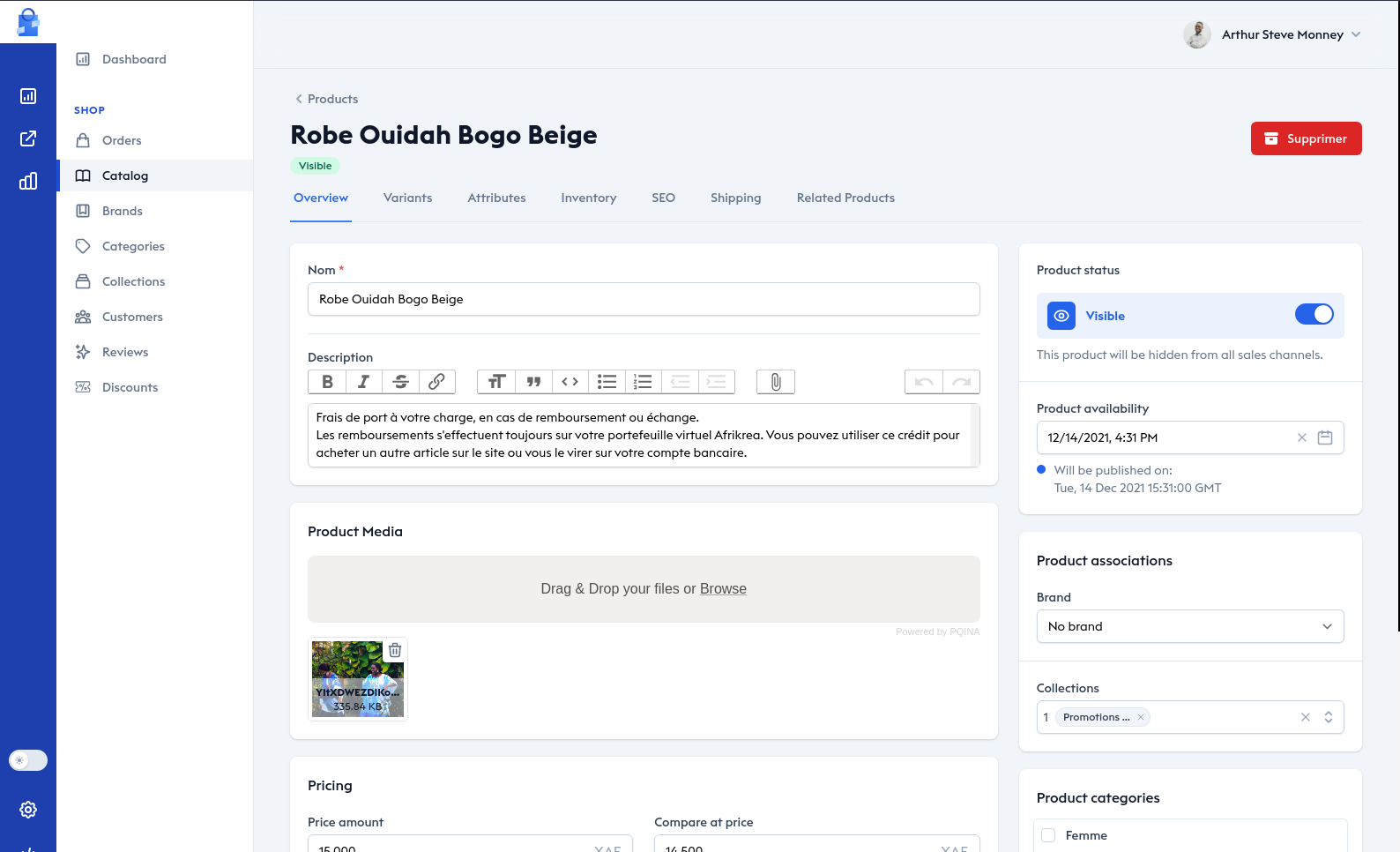
New Shopper Directory
After Shopper is installed, you'll have 1 new directory in your project:
-
config/shopper/
Publish Vendor Files
If you want to publish again Shopper's vendor files run these commands:
php artisan shopper:publishTo run the project you may use the built-in server: php artisan serve
After that, run composer dump-autoload to finish your installation!
If your are using Laravel Valet you can easily access with your project name with .test at the end when you navigate on you project.
http://laravelshopper.test/shopper/login