We recommend organizing your images in a folder offline and keeping a backup in case you need them in the future or mistakenly alter one and wish to revert to the original. You can look at the documentation for this purpose
Configuration
For uploading images we are using FilePond and some custom upload component with Livewire.
Filepond
This component is used to update media at the product level and variants for products.
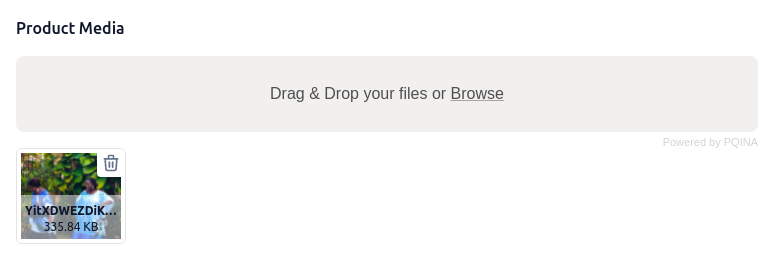
Filepond is used in Shopper Framework only to update images, and for that it takes as parameters the images of your model.
<x-shopper-forms.filepond wire:model="files" multiple allowImagePreview imagePreviewMaxHeight="200" allowFileTypeValidation allowFileSizeValidation maxFileSize="5mb" :images="$images"/>$images are a collection of media from the Spatie Media Library.
So you have to set up the file upload in your Livewire component yourself. An example of file upload with filepond is available on Livewire you can learn more on this link.
Single upload
Single Upload is a reusable Livewire component created for single upload management with Livewire
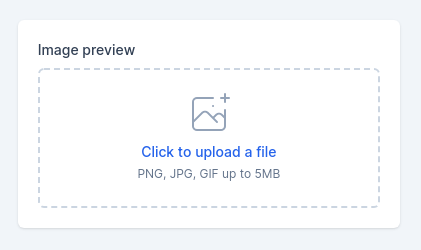
The component used is Shopper\Http\Livewire\Components\Forms\Uploads\Single To add it to your page you add this component to your view.
<livewire:shopper-forms.uploads.single />Everything is done out of the box. You just add this to your Livewire component you can add a listener
namespace App\Http\Livewire; use Livewire\Component; class MyComponent extends Component{ public ?string $fileUrl = null; protected $listeners = [ 'shopper:fileUpdated' => 'onFileUpdate' ]; public function onFileUpdate($file) { $this->fileUrl = $file; } public function store() { $model = YourModel::create([...]); if ($this->fileUrl) { $model->addMedia($this->fileUrl) ->toMediaCollection(config('shopper.core.storage.collection_name')); } }}Multiple upload
The component used is Shopper\Http\Livewire\Components\Forms\Uploads\Multiple To add it to your page you add this component to your view.
<livewire:shopper-forms.uploads.multiple />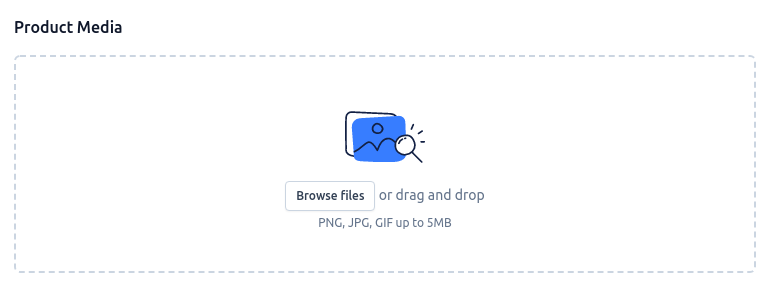
namespace App\Http\Livewire; use Livewire\Component; class MyComponent extends Component{ public $files = []; protected $listeners = [ 'shopper:filesUpdated' => 'onFilesUpdated' ]; public function onFilesUpdate($files) { $this->files = $files; } public function store() { $model = YourModel::create([...]); if (collect($this->files)->isNotEmpty()) { collect($this->files)->each( fn ($file) => $model->addMedia($file) ->toMediaCollection(config('shopper.core.storage.collection_name')) ); } }}Media Variants
The Spatie Media library supports defining various image sizes, so-called Conversions. The uploaded images will be then converted to the given sizes with the given parameters.
For the moment in Shopper for all the Model that's used Media Library the only conversion available is
public function registerMediaConversions(?Media $media = null): void{ $this->addMediaConversion('thumb200x200') ->fit(Manipulations::FIT_CROP, 200, 200);}But you can extend the different models to add conversions according to your needs.
Retrieving Images
Thumbnails
The presence of thumbnails is a very common scenario, which is why Shopper use them.
$product->getUrl('thumb200x200')For more information on what's available, see Defining conversions
Primary
To get an image with full url on a product, a brand or a collection
$product->getFirstMediaUrl(config('shopper.core.storage.disk_name'))