Orders
Orders are the heartbeat of your e-commerce store. They represent the culmination of your customers' journeys, from browsing products to completing purchases. Effectively managing orders is essential to ensuring a seamless experience for both your customers and your team. Order processing is one of the critical aspects of e-commerce business. Such activities as creating orders/create invoices/create shipments, and refunds (if necessary), should always be organized logically.
This documentation serves as your comprehensive user guide to managing orders in Shopper. Whether you're an administrator or a store manager, you'll find everything you need to navigate the order management process with ease.
The following pages will walk you through:
- Viewing and filtering orders.
- Create order.
- Updating order statuses.
- Managing customer information and order details.
Overview
In Shopper, orders are typically created when a customer completes the checkout process on your store. When a customer places an order from your store, on the admin panel, the order status is generated from where the admin can further process the order.
However, you also have the ability to update the Order Component to create and manage orders manually through the admin panel. Orders are accessible to users with the appropriate permissions, ensuring that your store's operations remain secure and organized.
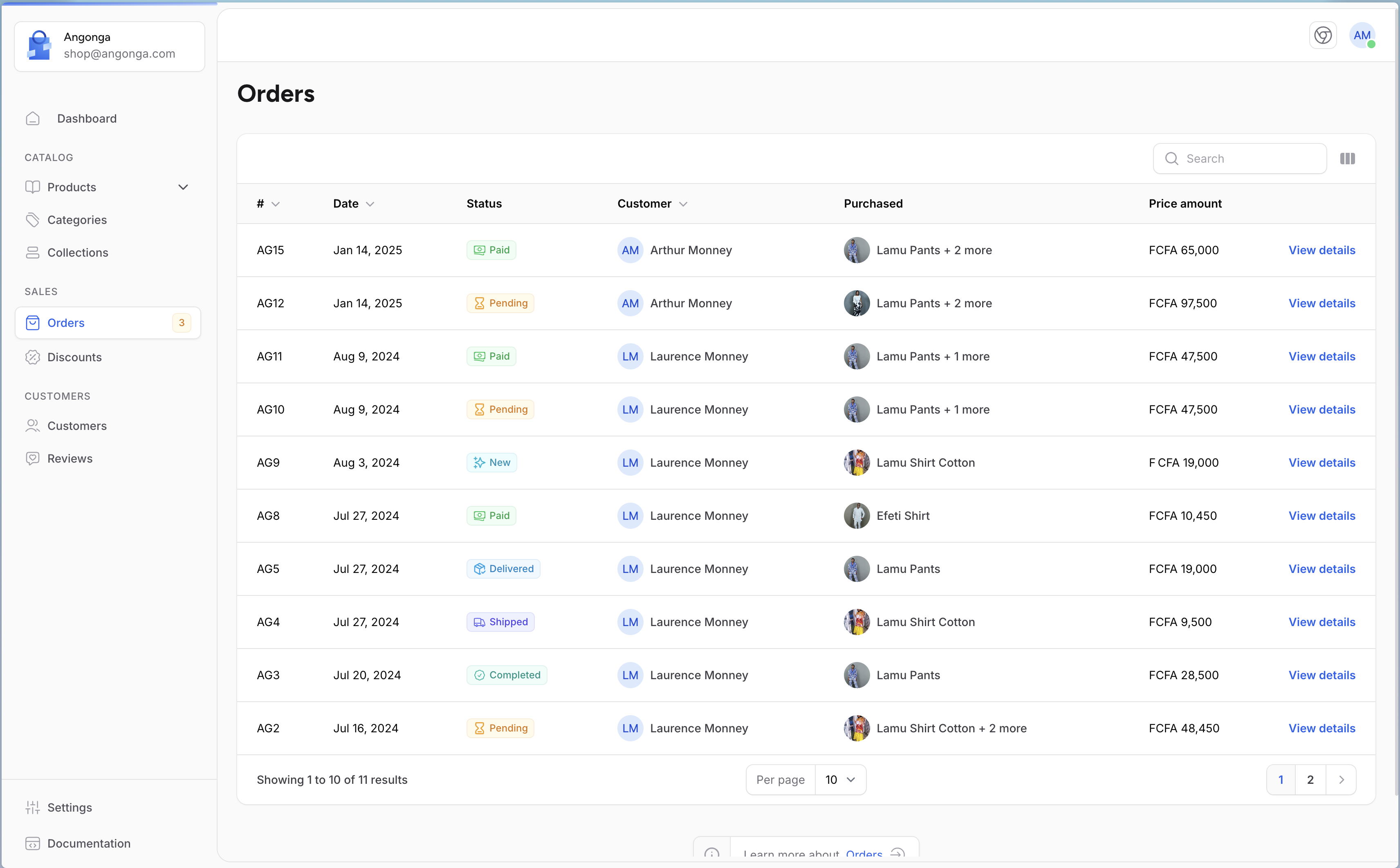
Models
Order management and processing in Shopper are powered by a set of Models that work together seamlessly. These Models represent the core entities involved in handling orders, from creation to fulfillment.
- Order (
Shopper\Core\Models\Order) represents a customer’s purchase, including details like order status, payment method, and total amount. - OrderItem (
Shopper\Core\Models\OrderItem) tracks individual products included in an order, along with quantities and prices. - OrderAddress (
Shopper\Core\Models\OrderAddress) responsible for managing the shipping and billing addresses associated with an order - OrderRefund (
Shopper\Core\Models\OrderRefund) manages refund requests and processes, including amounts and reasons for refunds. - OrderShipping (
Shopper\Core\Models\OrderShipping)
Order
As mentioned above, initially on Shopper it is not possible to create orders from the administration area. Orders can only be placed from your customer site, and will be available and processed in your administration area. However, you have the option of publishing order-related components to customize them to your needs.
Fields
| Name | Type | Required | Notes |
|---|---|---|---|
id |
autoinc | auto | |
number |
string | yes | Order number, can be generate using the generate_number() helper |
price_amount |
int | no | The order price, if not set the price can be determine using the items price |
status |
string | yes | [OrderStatus](#enums-types) Enum value |
currency_code |
string | yes | |
notes |
text | no | |
parent_order_id |
int | no | int (Order object via the parent relation) |
payment_method_id |
int | no | int (PaymentMethod object via the paymentMethod relation) |
channel_id |
int | no | int (Channel object via the channel relation) |
customer_id |
int | no | int (User object via the customer relation) |
zone_id |
int | no | int (Zone object via the zone relation) |
billing_address_id |
int | no | int (OrderAddress object via the billingAddress relation) |
shipping_address_id |
int | no | int (OrderAddress object via the shippingAddress relation) |
shipping_option_id |
int | no | int (CarrierOption object via the shippingOption relation) |
canceled_at |
timestamp | no |
Create an Order
An order is created when a customer visits your online store, selects one or more products, and completes the checkout process. When a customer places an order through the storefront, the order details are automatically generated in the admin panel. From there, administrators can view, update, and process the order as needed.
But to get to this stage, you need to add a product to your basket, define a delivery and billing address, select your payment method and place your order. Don't worry, Shopper provides Starter kits like Breeze to give you a code base for setting up your storefront.
Front a storefront
Step 1 > Open the Product Detail page and Add the product to the cart as shown below.
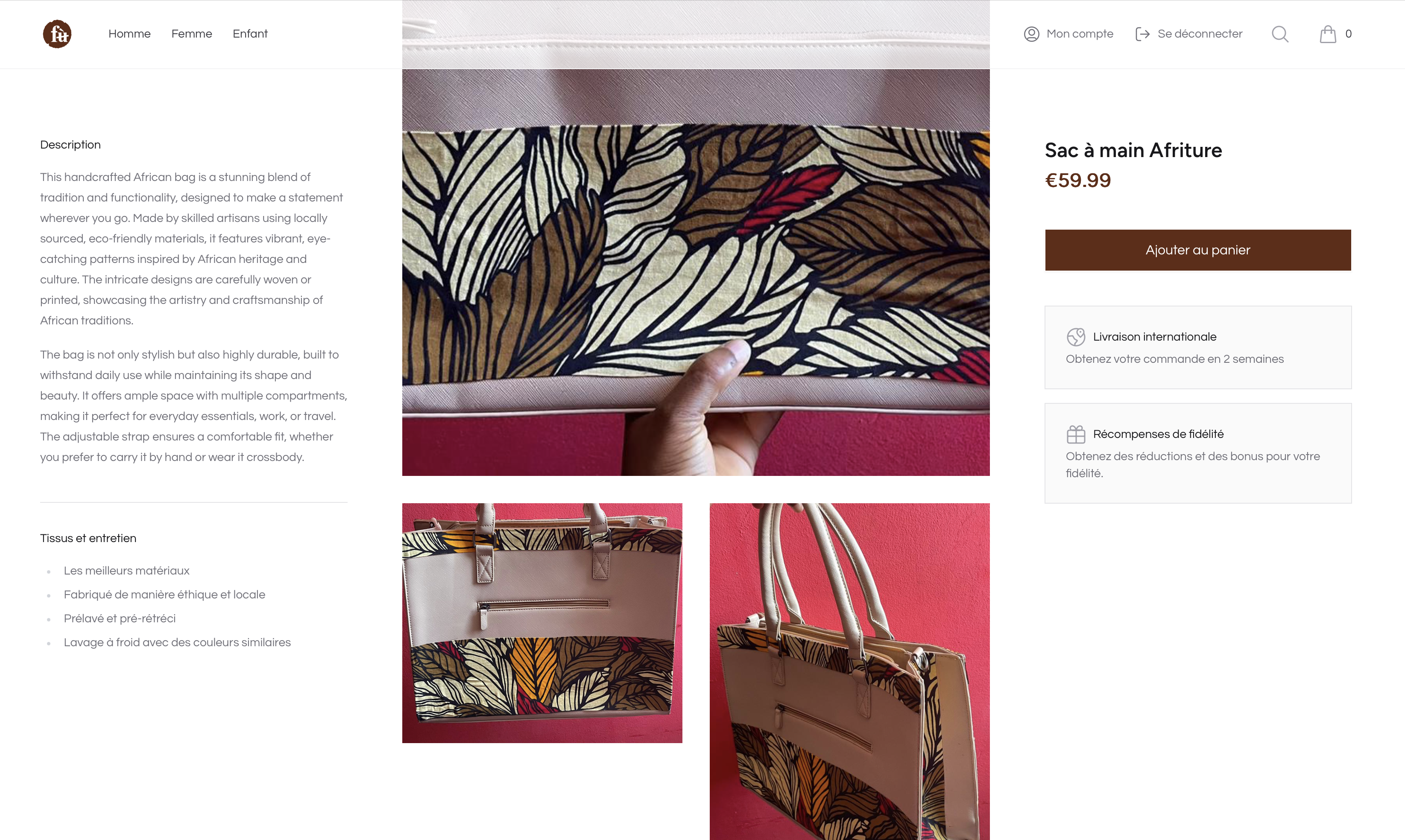
Step 2 > Now proceed to checkout inside the Shopping Cart as shown below.
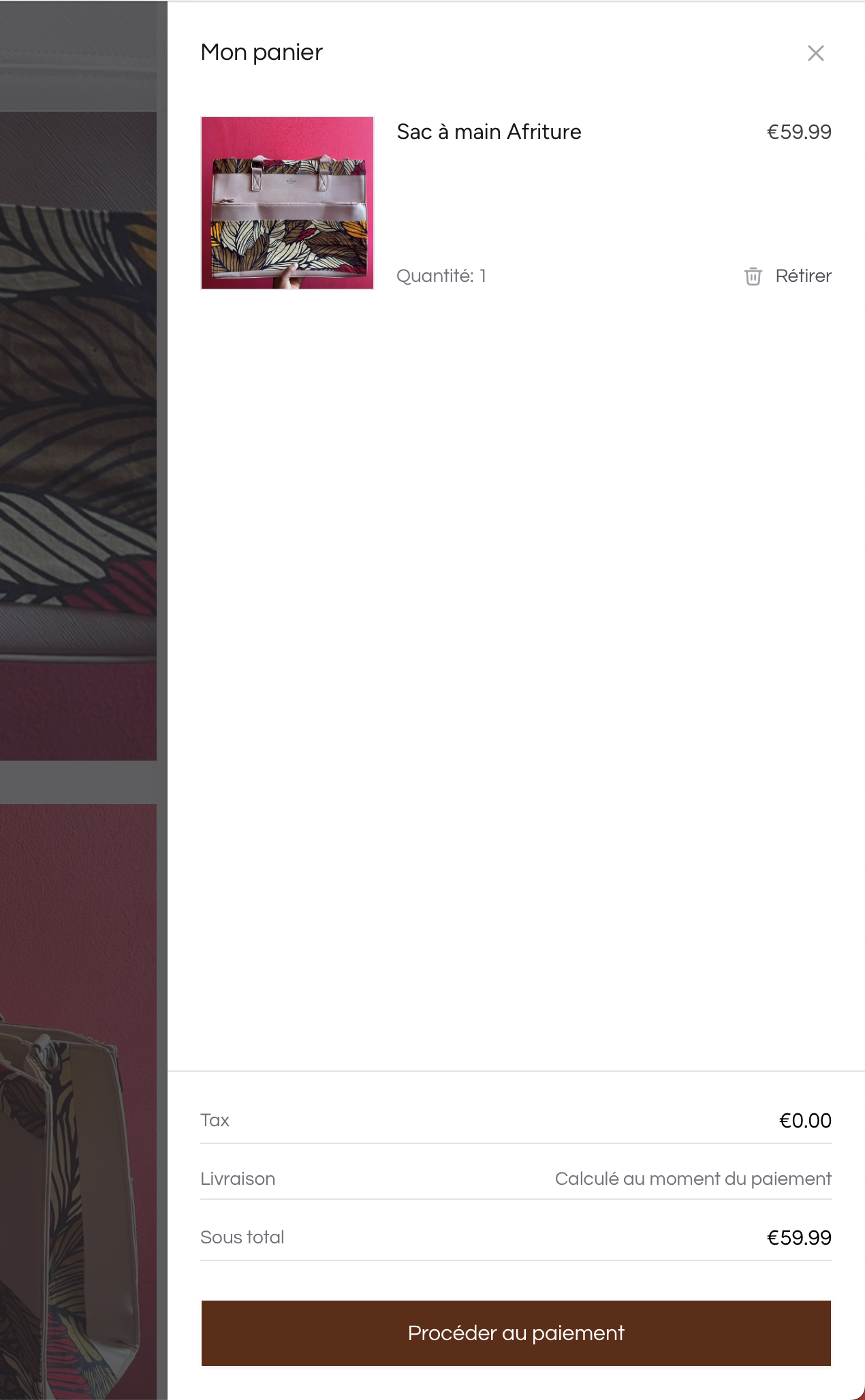
Step 3 > Next, you will get redirected to the checkout page and fill in the necessary information regarding the Billing Address & Shipping Address as shown below.
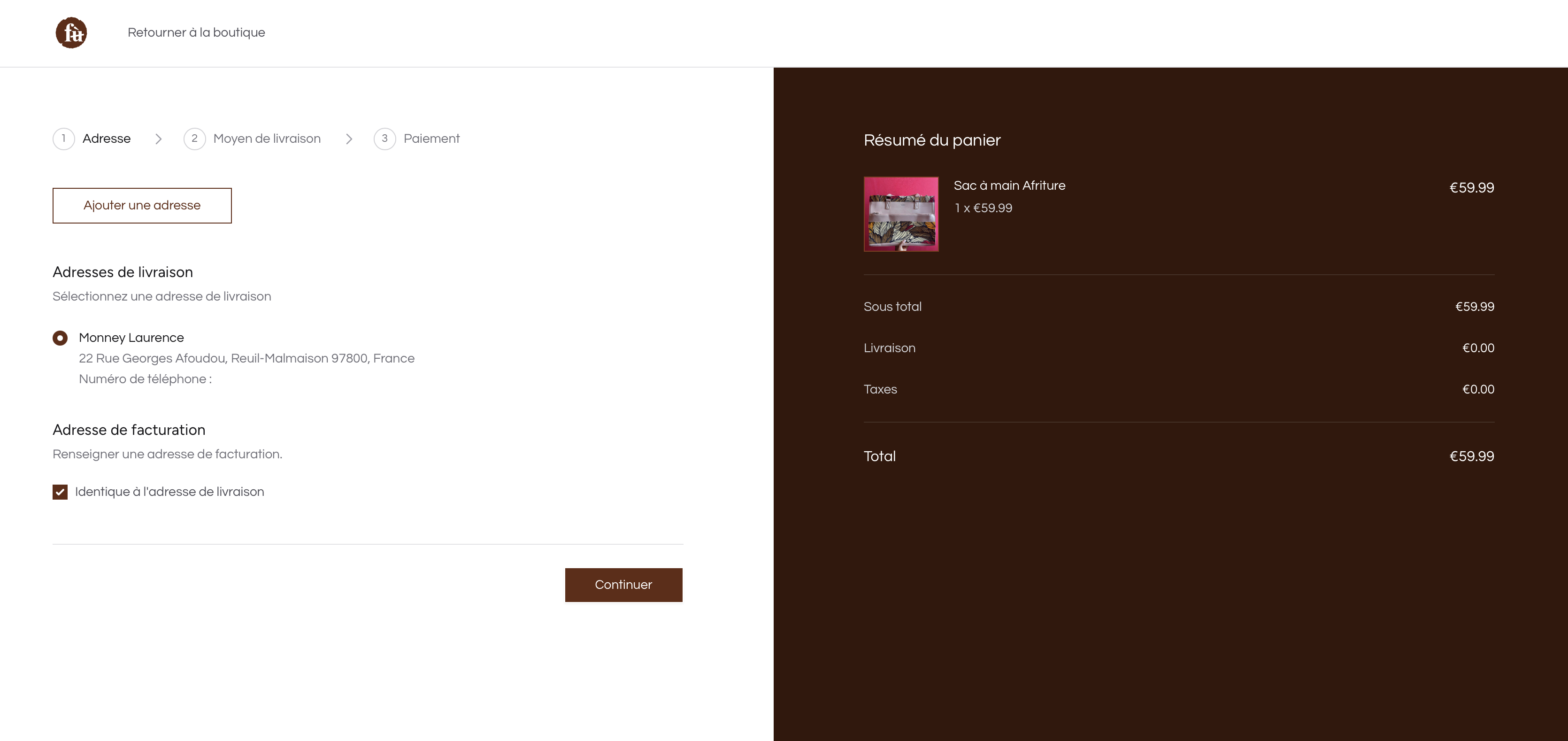
Step 4 > After confirming add the shipping method and proceed to the payment step as shown in the below image.
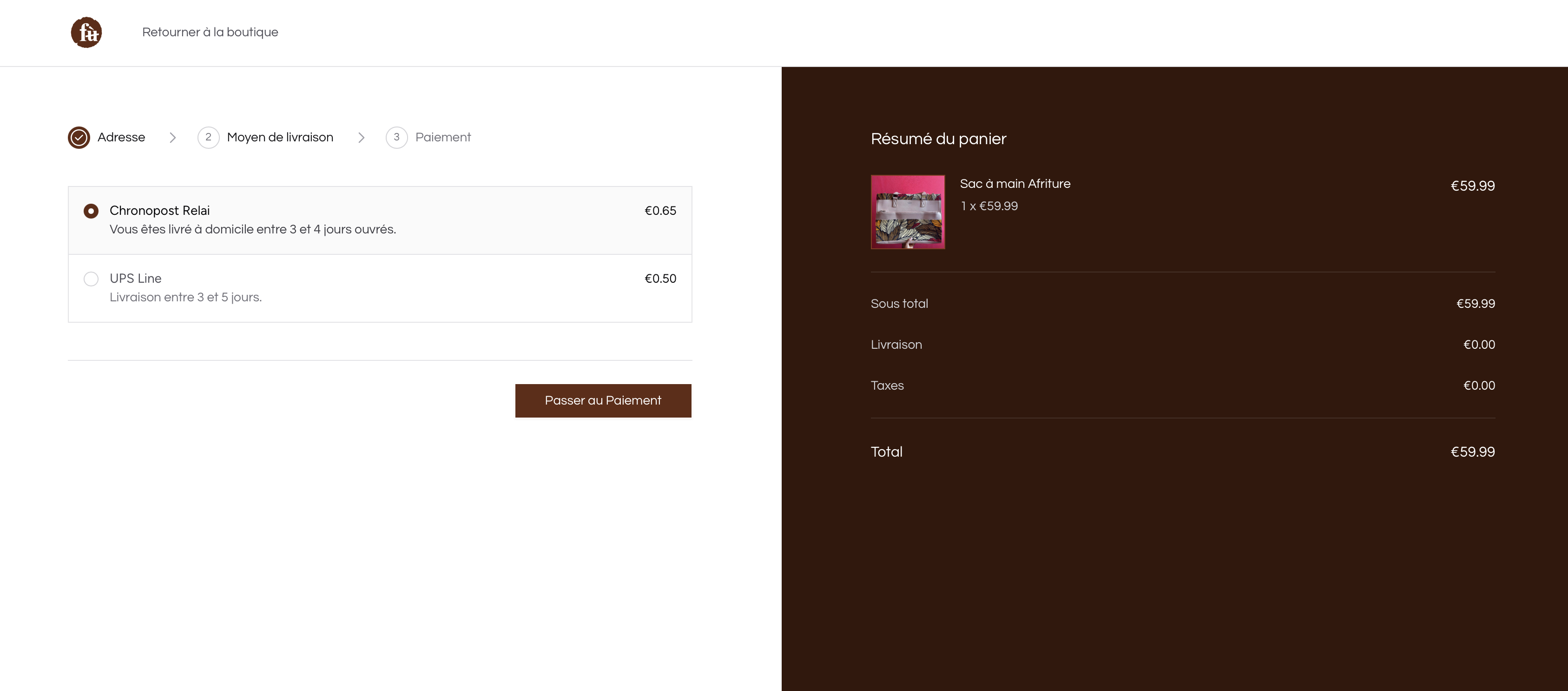
Step 5 > After choose your payment method, click on Place Order as shown in the below image.
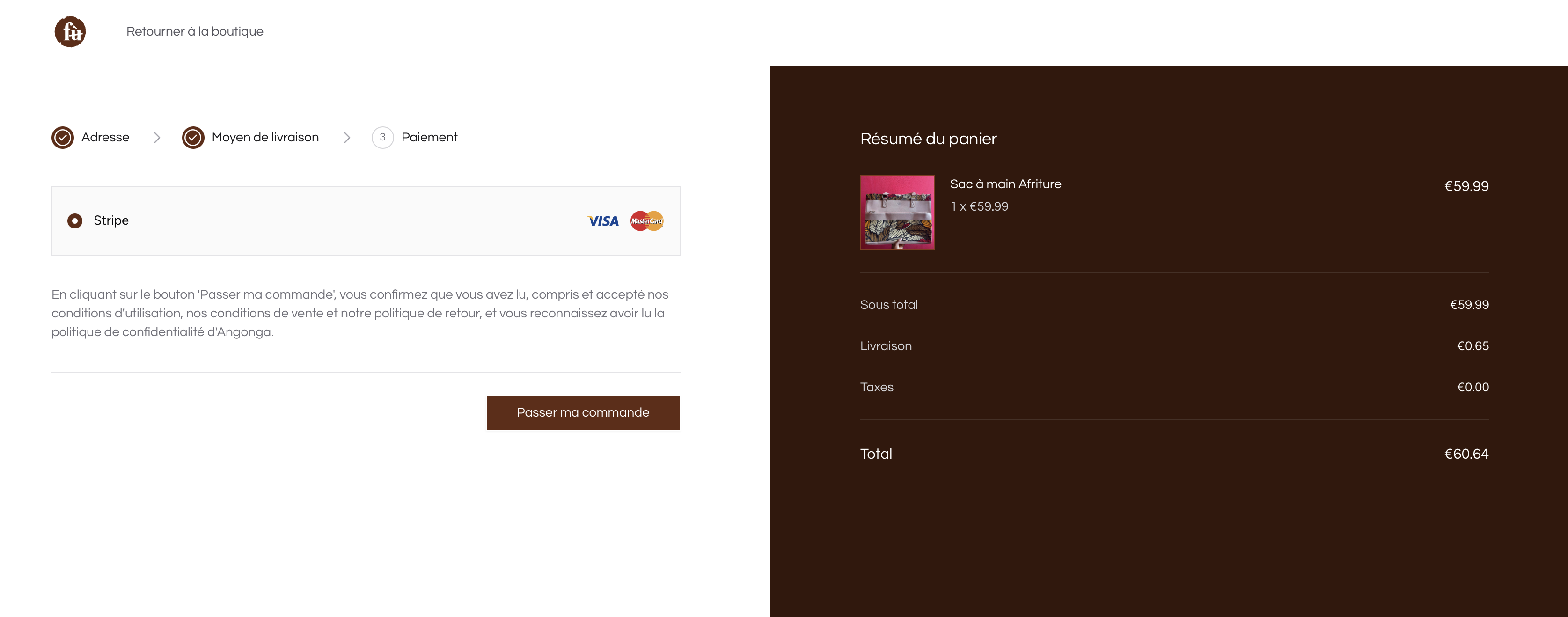
Step 6 > After clicking on Place Order, the next page will open like below then you will get an Order ID.
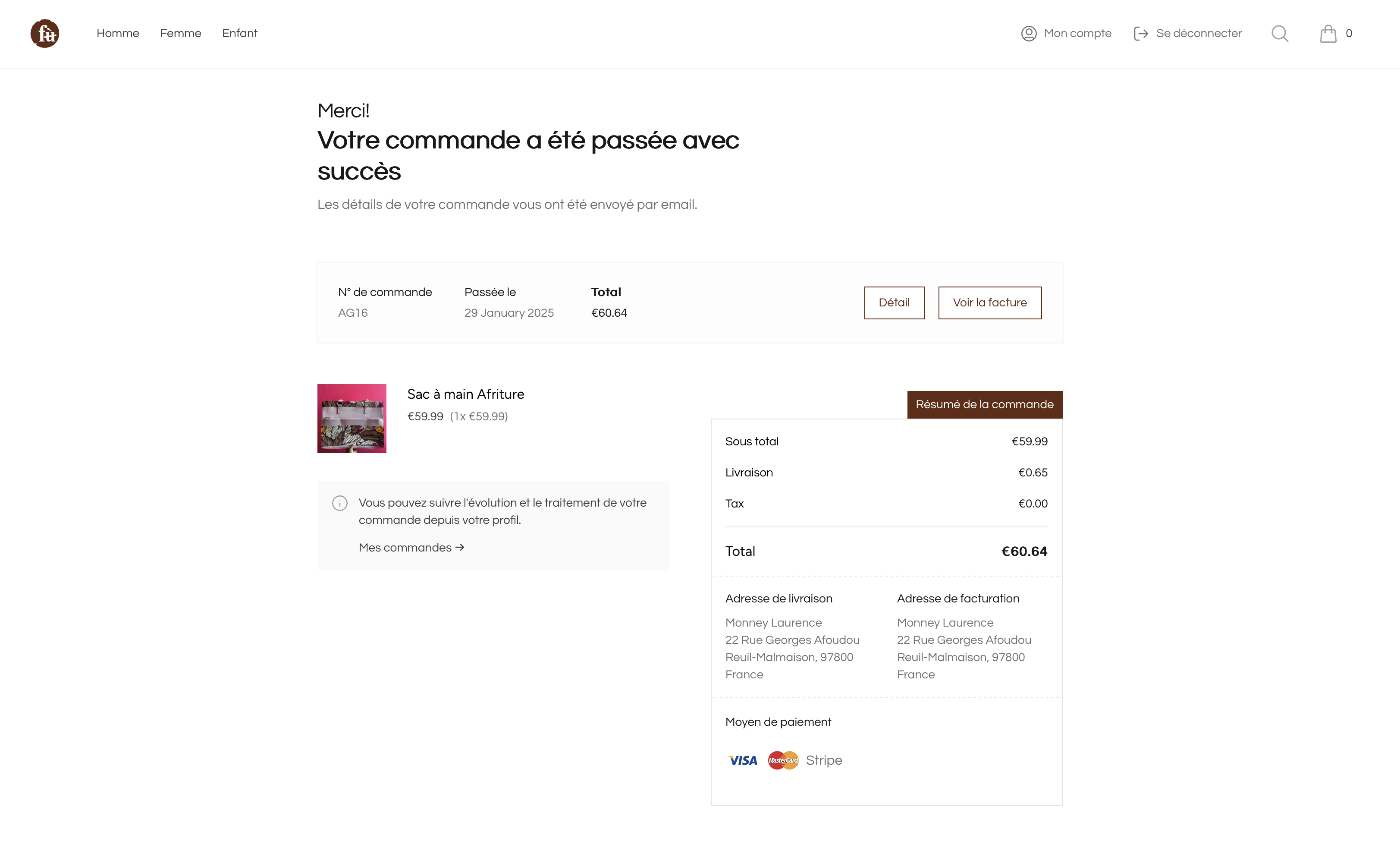
This order will be available in your administration cpanel.

Zones are markets in which customers can place orders. By default, zones are not configured, but if you plan to sell in different zones (Europe, Africa, or even a specific country such as England) you should configure them via your admin panel
OrderItem
| Name | Type | Required | Notes |
|---|---|---|---|
id |
autoinc | auto | |
name |
string | no | The product name at the moment of buying |
sku |
string | no | Unique, default value is generated using collection name |
product |
morph | yes | morph relation generate product_id and product_type columns |
quantity |
int | yes | Unique, default value is generated using collection name |
unit_price_amount |
int | yes | Unique, default value is generated using collection name |
order_id |
int | yes | int (Order object via the order relation) |
OrderAddress
| Name | Type | Required | Notes |
|---|---|---|---|
id |
autoinc | auto | |
customer_id |
int | yes | int (User object via the customer relation) |
last_name |
string | yes | |
first_name |
string | yes | |
first_name |
string | yes | |
company |
string | no | |
street_address |
string | yes | |
street_address_plus |
string | no | |
postal_code |
string | yes | |
city |
string | yes | |
phone |
string | yes | |
country_name |
string | no | The country name |
OrderRefund
| Name | Type | Required | Notes |
|---|---|---|---|
id |
autoinc | auto | |
reason |
string | no | The reason of the refund |
amount |
int | yes | The amount to refund |
currency |
string | yes | |
status |
string | yes | [OrderRefundStatus](#enums-types) Enum value |
notes |
string | no | Other notes for the refund: by the administrator |
order_id |
int | yes | int (Order object via the order relation) |
user_id |
int | no | int (User object via the customer relation) |
OrderShipping
| Name | Type | Required | Notes |
|---|---|---|---|
id |
autoinc | auto | |
shipped_at |
datetime | yes | |
received_at |
datetime | no | |
returned_at |
datetime | no | |
tracking_number |
string | no | |
tracking_url |
string | no | |
voucher |
json | no | |
order_id |
int | yes | int (Order object via the order relation) |
carrier_id |
int | no | int (Carrier object via the carrier relation) Eg: DHL, UPS, etc |
Enums Types
...
Components
...