Collections
Collections, although not strictly the same, are akin to Categories. They serve to allow you to add products, either explicitly or via certain criteria, for use on your store.
In most e-commerce tools, collections are considered as categories. And especially on Shopify, collections are a great feature for grouping products.
And for the constitution of the collections we got closer to what Shopify offers in terms of configuration, and the management of collections in Shopper is inspired from Shopify.
Context
For example if you have a store that sells various electronic products, you will probably have categories like "Phones", "Computers", "Cameras" etc. Each of these categories may have several products that can be listed.
And to try to group the products in an even more detailed way you can create for example a collection called "Gaming Collection" and specify in this collection that any product with certain conditions can be included.
And that Gaming Collection can have products that even come from various categories in your site (desktop, laptop, monitor, and many others of the same type) or that don't even have categories (very rare case in e-commerce sites).
Let's use Netflix as an example. Categories are essentially genres: adventure, action, horror, romance, etc., while collections are similar to a TV series or movie sequels that are ultimately meant to be viewed together.
Collections vs Categories
The question is essential, it is difficult to find this type of configuration on e-commerce tools because most of the time categories, collections or taxonomies are used to perform the same action Group products.
The advantage of having collections in addition to categories in Shopper is to differentiate or optimize the search for products by customers in your store.
Depth
A collection can't have a child or a parent like a category. So all the collections are at the same hierachical level.
Condition
Where products can be added to any category, collections cannot. Depending on the type of collection you want to create (Manual or Automatic) you will find yourself creating conditions or rules for the products that should be in that collection.
Overview
As mentioned above, the collections in Shopper are inspired by Shopify collections. So there are also 2 types of collections: "Manual" and "Automatic" and the configuration for each is different.
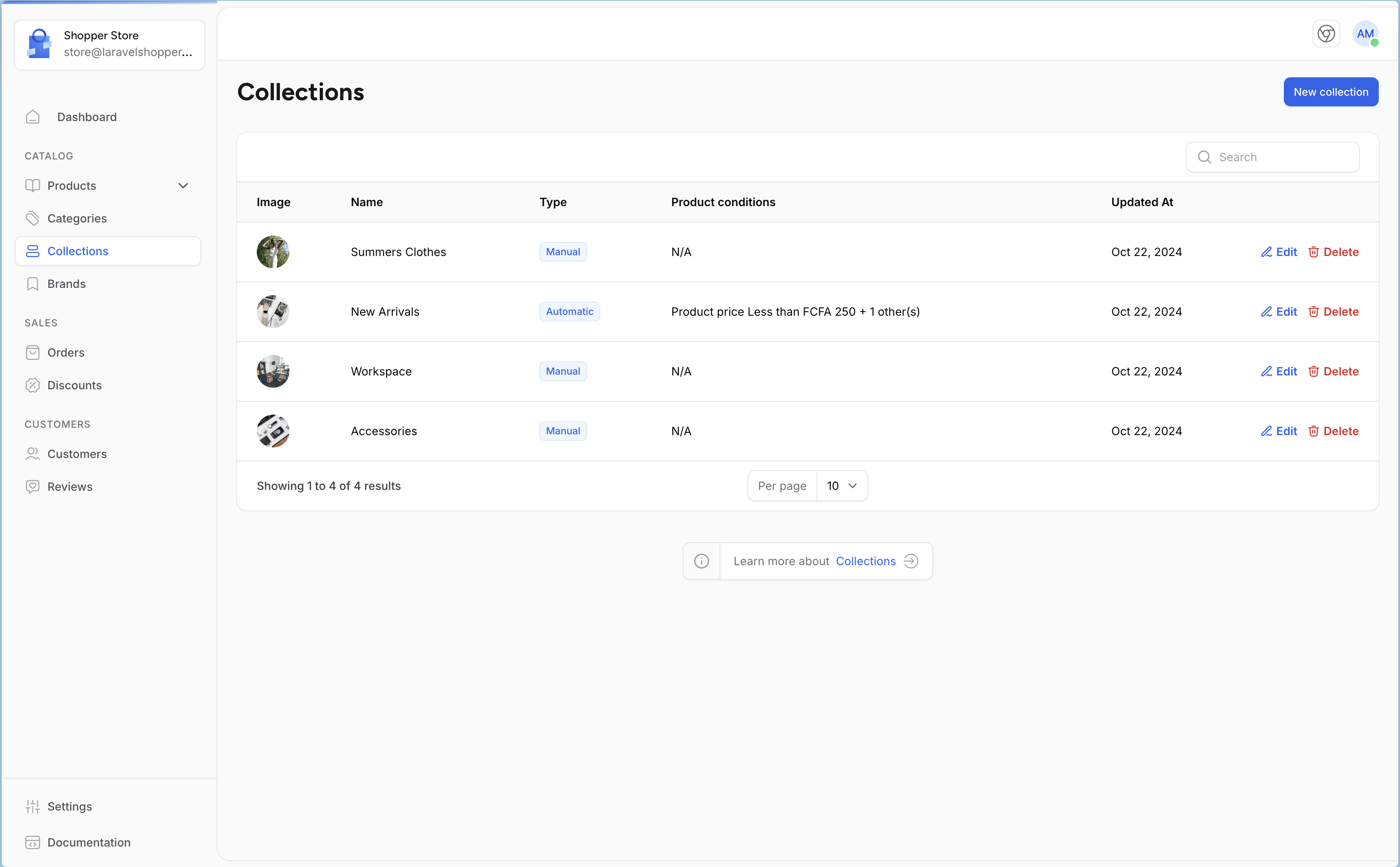
Model
As the collections can be automatic, they are managed by 2 Models, the Collection model and the model for rules associated with automatic collections.
Manual collections do not need to have rules.
- Collection model is
Shopper\Core\Models\Collection. - Rule model is
Shopper\Core\Models\CollectionRule
Collection Model
| Name | Type | Required | Notes |
|---|---|---|---|
id |
autoinc | auto | |
name |
string | yes | |
slug |
string | no | Unique, default value is generated using collection name |
description |
longText | no | Nullable |
type |
enum | yes | Values ['manual', 'auto'] |
sort |
string | no | Nullable, potential values alpha_asc, alpha_desc, price_desc, price_asc, created_desc, created_asc |
match_conditions |
enum | no | Nullable, ['all', 'any'] |
published_at |
dateTimeTz | no | Default now() |
CollectionRule Model
| Name | Type | Required | Notes |
|---|---|---|---|
id |
autoinc | auto | |
rule |
string | yes | current values product_title, product_price, compare_at_price, inventory_stock, product_brand, product_category |
operator |
string | yes | current values equals_to, not_equals_to, less_than, greater_than, starts_with, ends_with, contains, not_contains |
value |
string | yes | |
collection_id |
bigint | no | Collection ID |
config/shopper/models.php.Let's keep in mind the modification that was made in the previous section regarding Categories.
-
Create your own model that you have to use
php artisan make:model Collectionphp artisan make:model CollectionOnce the
app/Models/Collection.phpmodel is created in our app folder, we will make it extend from theShopper\Core\Models\CollectionModel. -
Extend our Collection model from the Collection Shopper Model
namespace App\Models;use Shopper\Core\Models\Collection as Model;class Collection extends Model{}namespace App\Models;use Shopper\Core\Models\Collection as Model;class Collection extends Model{} -
Update
collectionkey for the model on themodels.phpconfig file to use our new model-'collection' => Models\Collection::class,+'collection' => \App\Models\Collection::class,-'collection' => Models\Collection::class,+'collection' => \App\Models\Collection::class,
Components
By default, collections Livewire components are not published. To customize components, you must publish them.
This command will publish all Livewire components used for collection management (from pages to form components).
Once you've published the component, you can find it in the collection.php locate in the config/shopper/components folder.
Manage Collections
Form your Shopper admin on the sidebar go to Collections. The display page is rendered by the Livewire component
Shopper\Livewire\Pages\Collection\Index::class.
Create collection
Click on the "Create" button on the collections page, which will display and slideover. Save your changes in order to be taken back to the collection edit page. Required fields are marked with an asterisk (*).
You can create two types of collections as we said: Automatic and Manual collection.
Only automatic collections have rules for automating them.
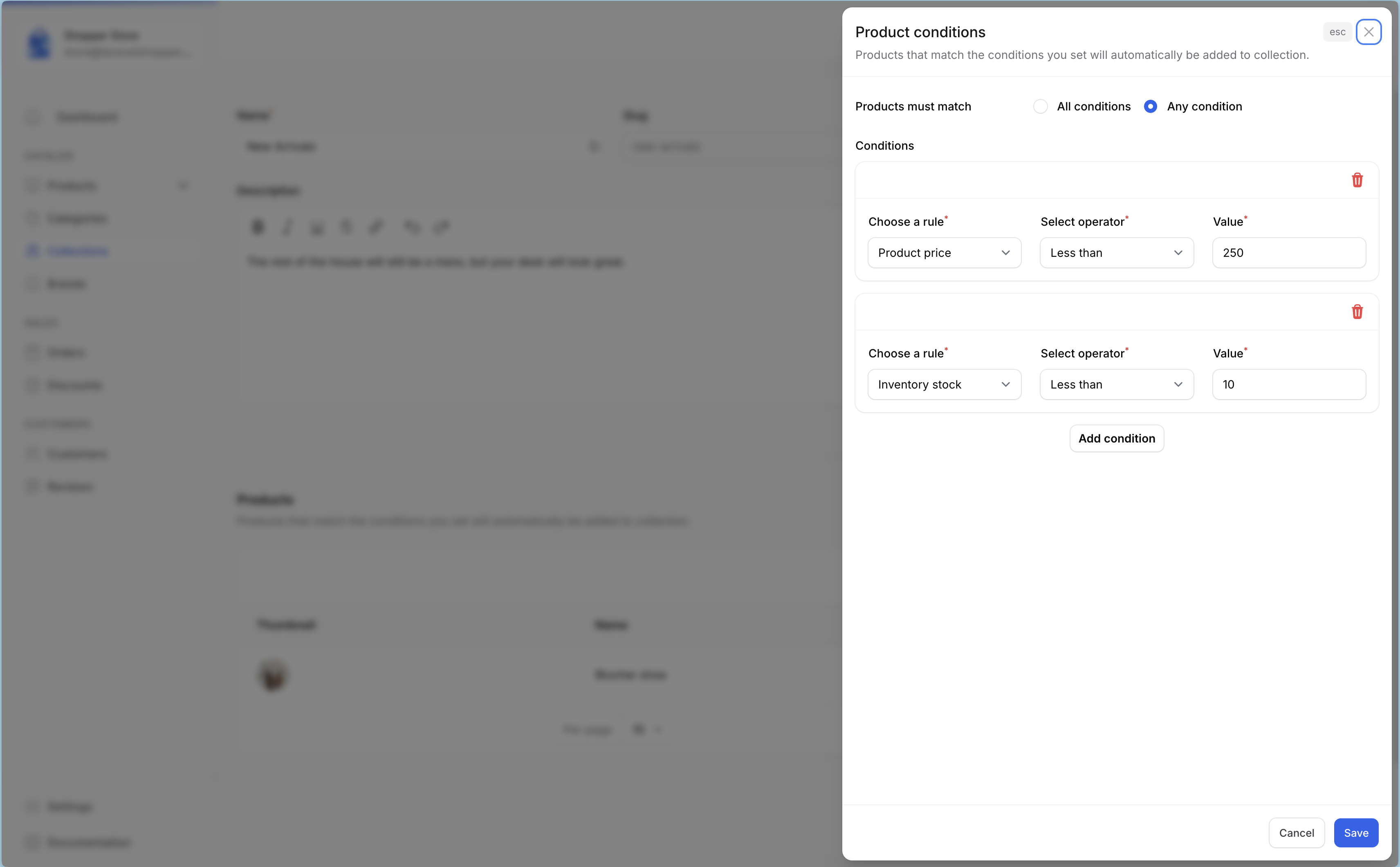
When you choose to create an automatic collection the rules section will be available in the edit form.
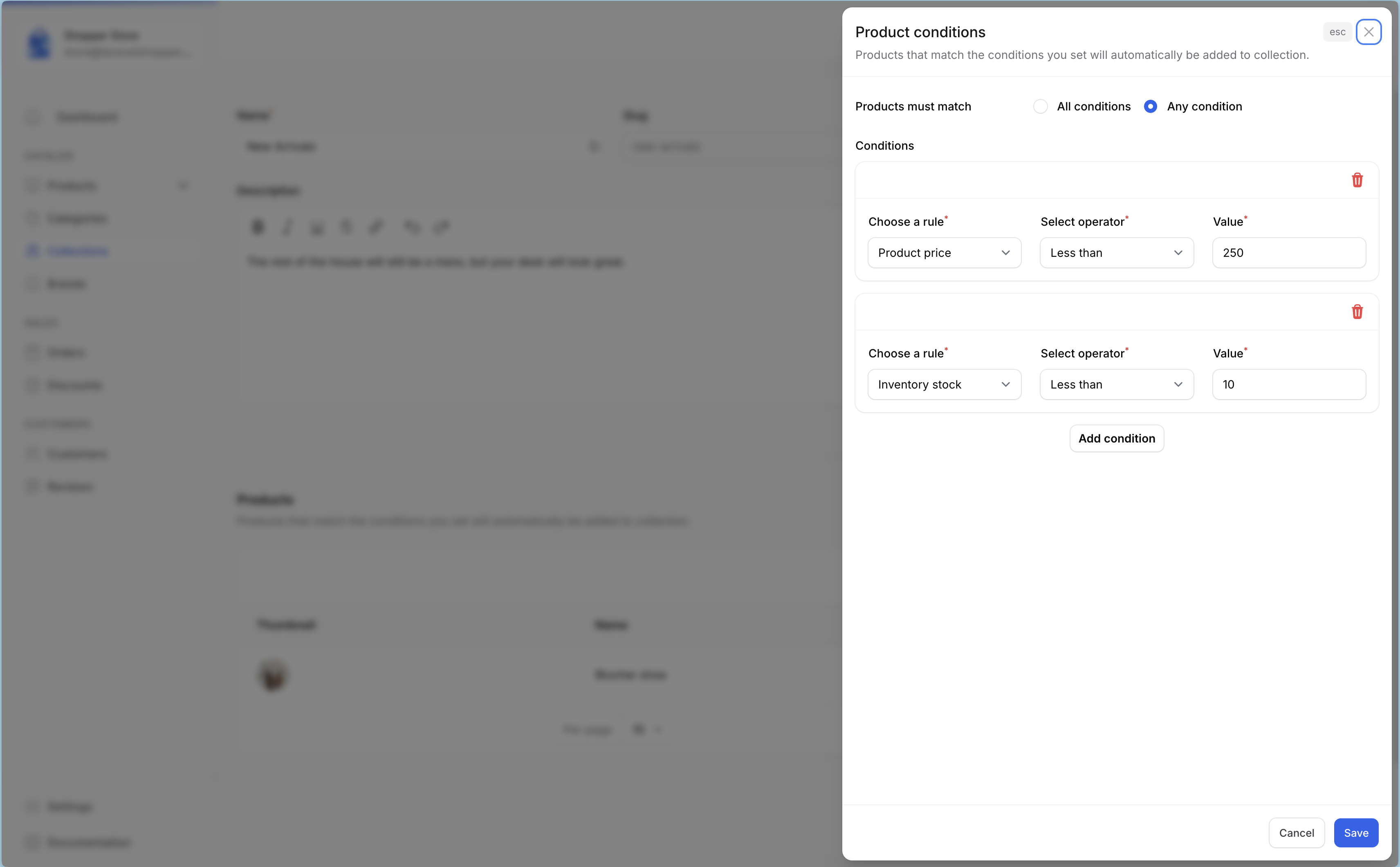
After you create a collection, you can't change its type.
Retrieve Data
After extending (or not) the Shopper Collection Model you can use your own Model to retrieve data from the database. Here a code example.
To view the image of a collection you can consult the Media documentation. And you can display collections in your frontend.
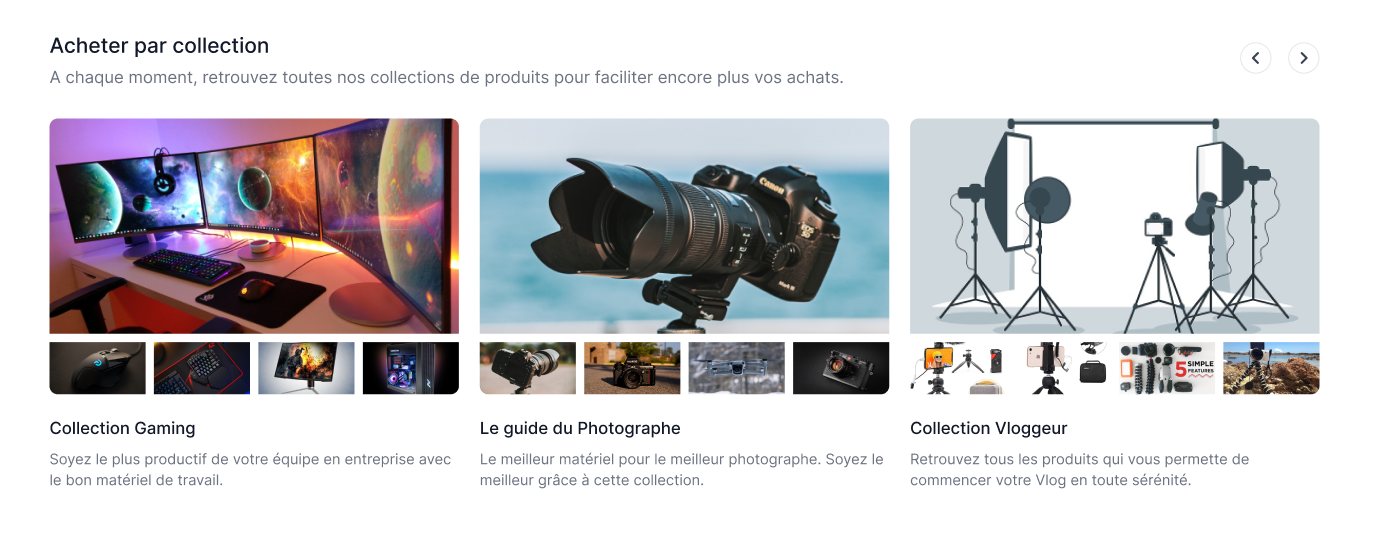
Disabled Collection
Collections aren't necessarily easy for every store to adopt, so in some circumstances categories may suffice for grouping your products. If you don't plan to use collections in your store, you can simply deactivate them.
To disable collections-related functionalities, open the features.php configuration file in the config/shopper folder and set the collection key to disable.